88YTY News Hub
Stay updated with the latest trends and news.
Stream Like a Pro: Elevate Your Game with OBS
Unlock top streaming tips and tricks with OBS! Elevate your game and captivate your audience like a pro today!
5 Essential OBS Settings Every Streamer Should Know
When it comes to streaming, OBS settings play a crucial role in delivering a smooth viewing experience for your audience. Here are five essential settings every streamer should be aware of:
- Video Bitrate: Adjusting your video bitrate is vital for maintaining quality without overloading your internet connection. Aim for a bitrate of 3000 to 6000 kbps for 1080p streaming.
- Resolution: Set your base (canvas) resolution to match your stream’s output resolution. For most streamers, a base resolution of 1920x1080 is commonly used.
In addition to video settings, don't overlook audio configurations. Effective audio can make or break a stream. Here are a few more settings to consider:
- Audio Bitrate: An audio bitrate of 160 kbps is generally sufficient for clear sound without excessive lag.
- Keyframe Interval: Setting your keyframe interval to 2 seconds is usually recommended for optimal compatibility with streaming platforms.
- Stream Settings: Ensure your service is selected correctly in the stream settings section, along with your ingest server for a stable connection.
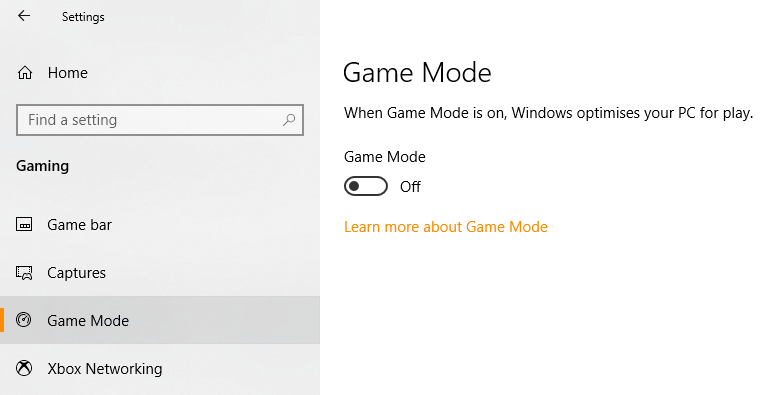
How to Create Stunning Overlays for Your Stream Using OBS
Creating stunning overlays for your stream using OBS (Open Broadcaster Software) can elevate your broadcast's visual appeal and engage your audience more effectively. To start, consider the elements you want to include in your overlay. These may range from a webcam frame, chat box, to alerts for new followers or donations. Begin by designing your overlay in a graphic design software such as Adobe Photoshop or Canva, ensuring you maintain a resolution of at least 1920x1080 for optimal quality. Once your designs are ready, save them as PNG files to preserve transparency and easily incorporate them into OBS.
Next, launch OBS and navigate to the Scenes panel. Create a new scene by clicking the ‘+’ icon, and then add your overlay images by clicking the ‘+’ in the Sources box and selecting Image. Make sure to position your overlays using the transform options to ensure they display correctly on screen. For a polished look, consider adding animations to your alerts using tools like Streamlabs or StreamElements. Remember to preview your stream before going live to make adjustments as needed. With some creativity and attention to detail, your streams can truly stand out!
Top 10 OBS Plugins to Enhance Your Streaming Experience
For streamers looking to elevate their broadcasting game, utilizing the right tools can significantly improve viewer engagement and production quality. One of the best ways to customize your streaming experience is through OBS plugins. These add-ons can enhance functionality, streamline workflows, and add unique features that make your live streams stand out. Here, we present the Top 10 OBS Plugins that can transform the way you stream.
- StreamElements: This plugin provides alerts, overlays, and custom widgets that are easily integrated into your stream.
- OBS WebSocket: A powerful tool that allows remote control of OBS via web browser or mobile apps.
- nGFX: Great for adding real-time graphics and transitions that maintain audience interest.
- VST Plugin Support: Enhance your audio quality using various audio processing filters.
- Advanced Scene Switcher: Automate scene changes based on specific criteria to keep your stream dynamic.
- OBS Shaderfilter: This plugin allows you to create unique visual effects using custom shaders.
- Touch Portal: A mobile app that acts like a stream deck, giving you control over OBS right from your phone.
- StreamFX: Offers advanced options like 3D transformations, blur effects, and more to enhance your stream's visuals.
- Replay Buffer: Capture clips from your live streams effortlessly, allowing you to highlight key moments.
- OBS Countdown Timer: Perfect for scheduled events; this plugin allows you to create countdowns for your viewers.